Toggle Between Accounts
Look for the Account/Team Switcher at bottom left of the main menu in the echowin platform. This feature allows you to quickly select and switch between your main Agency Account and any of the client Sub-Teams you have Super Admin access to, allowing for seamless management.
Seamless Switching
Instantly switch between your agency account and any client sub-account.
Unified Access
Manage all accounts from a single interface without multiple logins.
Using the Account Switcher
Location
The Account/Team Switcher is located at the bottom left of the main menu in the echowin platform. This makes it easily accessible from any page in the portal.
💡 Tip: The switcher only displays accounts where you have Super Admin access. If you can't see a subteam, make sure you've added yourself as Super Admin for that account.
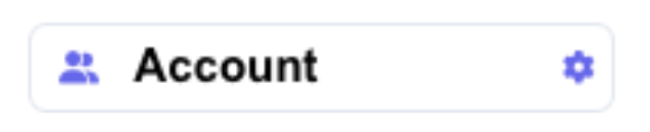
How to Switch Accounts
- Locate the Account/Team Switcher at the bottom left menu
- Click on the switcher to open the account selection dropdown
- Select the account you want to switch to from the list
- The page will refresh, and you'll be viewing the selected account's dashboard
What You Can Access After Switching
When Viewing Your Agency Account (Parent Account)
- • Manage all subteams and their configurations
- • View consolidated billing and parent wallet
- • Create and manage template agents
- • Access agency-level settings and reports
- • Purchase and manage phone numbers
When Viewing a Client Sub-Account
- • View and manage the client's agents
- • Configure agent settings and instructions
- • Access call logs and conversation history
- • Manage team members and permissions
- • View the subteam's credit usage (agency owners only)
- • Assign phone numbers to agents
Best Practices
🎯 Stay Organized
Always verify which account you're currently viewing before making changes. The account name is displayed in the switcher and page header.
⏱️ Efficient Workflow
Use the account switcher to quickly move between client accounts when performing routine maintenance or configuration updates.
🔐 Access Management
Remember that Super Admin access may expire after a certain period (e.g., 15 days). Re-add yourself as needed for continued access.
📋 Task Completion
Complete all tasks in one account before switching to avoid losing unsaved changes or forgetting incomplete work.
Important Notes
💡 Visibility: You can only switch to subteams where you've been granted Super Admin access. Regular team members of subteams will not see the account switcher.
⚠️ Context Awareness: When you switch accounts, make sure you're aware of the context. Changes made while viewing a subteam only affect that specific client's account, not your agency or other clients.
🔄 Session Persistence: The platform will remember which account you were last viewing. When you log back in, you'll return to the same account context.
Troubleshooting Common Issues
Can't See a Subteam in the Switcher
Solution: Navigate to Agency → Subteams, select the subteam, and click "Add Me As Super Admin" to grant yourself access.
Switcher Not Appearing
Solution: The account switcher only appears for agency accounts with subteams. Regular user accounts or accounts without Super Admin access to any subteams won't display the switcher.
Access Expired
Solution: If your Super Admin access has expired (typically after 15 days), you'll need to re-add yourself as Super Admin from the agency portal.
✅ Perfect! You now know how to efficiently navigate between your agency account and client sub-accounts. You have the tools to manage your entire agency operation seamlessly.