Working with Tool Nodes
Tool nodes perform actions in your workflow like sending emails, SMS messages, or connecting to external services. They execute automatically based on decisions made earlier in your workflow.
Automatic Actions
Execute tasks instantly based on conversation context.
Smart Content
AI generates personalized messages for each situation.
How They Work
When a tool node runs, it takes information from the conversation and performs a specific action. The AI understands the context and creates appropriate content without needing templates.
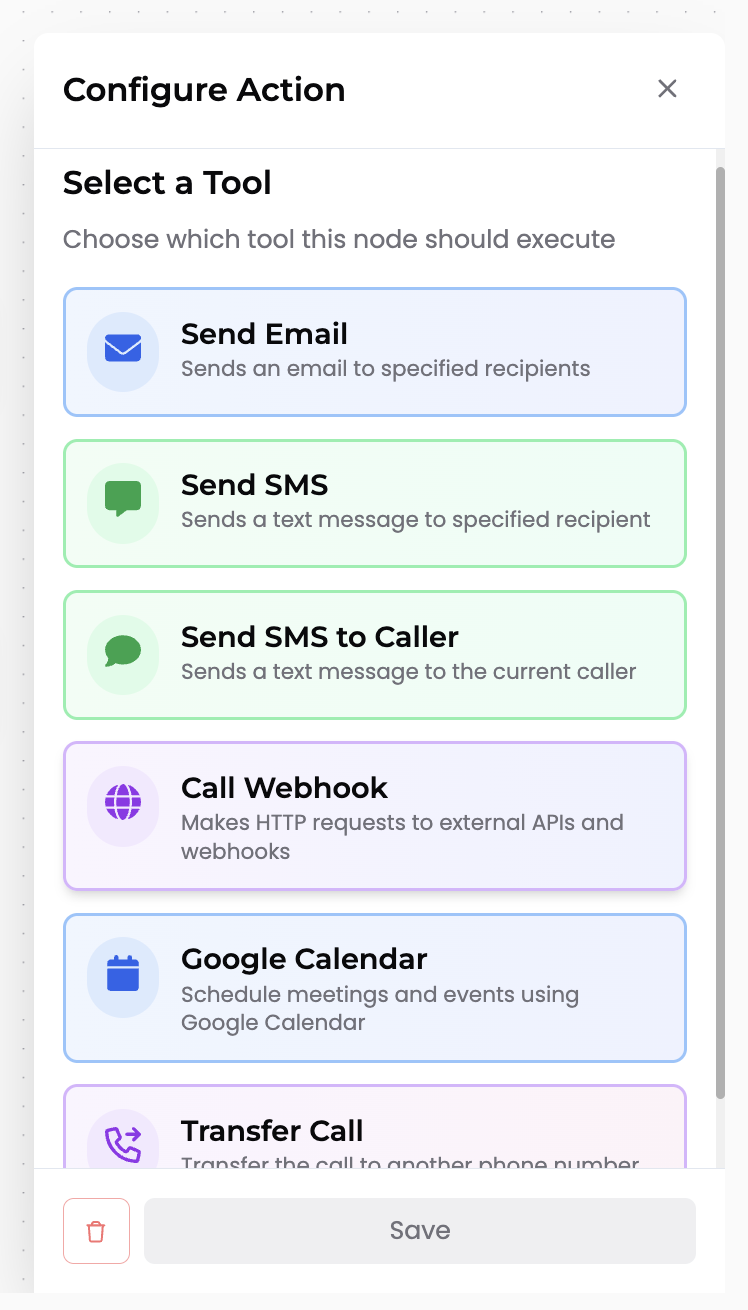
Selecting a tool type for your workflow action
Common Tool Types
Send Email
Automatically compose and send emails with conversation context. Perfect for follow-ups, confirmations, and sharing information.
Send SMS
Send text messages to phone numbers. Great for quick confirmations and time-sensitive notifications.
Webhook
Connect to external services via HTTP. Update CRMs, create tickets, or trigger other workflows.
Google Calendar
Automatically schedule appointments and meetings. Creates calendar events with details from the conversation.
Setting Up Tool Nodes
- 1.Add a tool node
Drag an Execute node onto your workflow canvas
- 2.Select the tool type
Choose from Email, SMS, Webhook, Google Calendar, or other available tools
- 3.Configure settings
Email tool requires recipient's email address. SMS tool needs recipient's phone number. Webhook requires API endpoint URL, HTTP method, etc.
- 4.Add instructions (optional)
Write instructions for what to include. For example in Email tool the instructions could be: "The subject of email should be Support Ticket - {customer name}"
- 5.Connect to workflow
Link the tool node to other nodes in your workflow